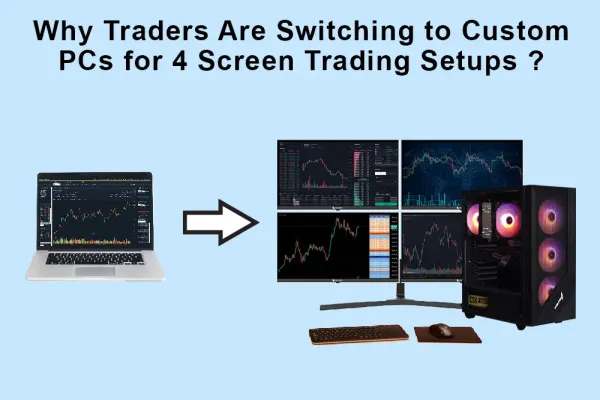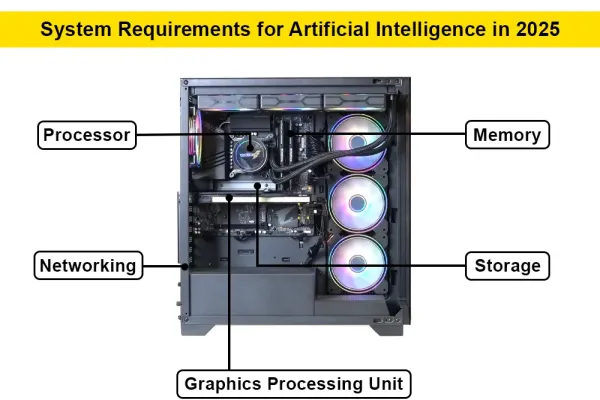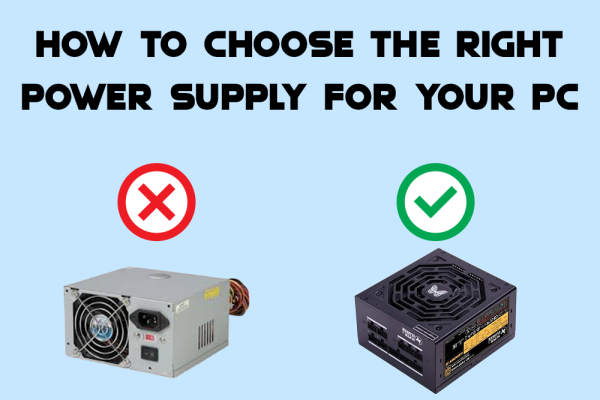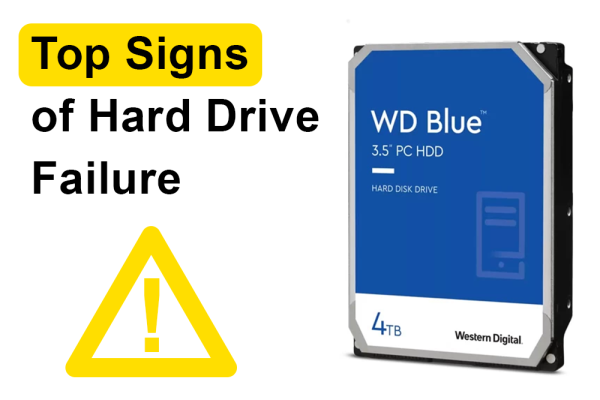
Top Signs of Hard Drive Failure: What to Look For and How to Protect Your Data
Top Signs of Hard Drive Failure: What to Look For and How to Protect Your Data
Your hard drive is one of the most critical components of your computer. It stores your operating system, applications, files, and everything else you need for day-to-day use. Unfortunately, hard drives have a limited lifespan, and when they begin to fail, you risk losing all your valuable data. Knowing the warning signs of hard drive failure can help you take action before it’s too late.
Here are the top signs that your hard drive might be on the brink of failure:
1. Frequent Freezing or System Crashes
If your computer starts freezing, crashing, or randomly restarting, especially when you try to access specific files or programs, this could be a sign of a failing hard drive. While software issues or hardware conflicts can also cause this, persistent problems could indicate that your drive is struggling to read or write data.
2. Slow Access Times
A significant decrease in your computer’s performance, such as longer boot times or slow file access, can be an early warning sign of hard drive problems. If tasks that were once smooth and fast become sluggish, your hard drive may be wearing out and struggling to function properly.
3. Corrupted Files or Missing Data
If you start noticing files that are corrupted, won’t open, or seem to disappear, your hard drive could be to blame. This can happen when certain sectors of the drive become damaged, making the data stored on them inaccessible or incomplete.
4. Strange Noises (Clicking or Grinding)
Mechanical hard drives often make a distinctive clicking or grinding noise when they’re failing. This is sometimes called the "click of death." If you hear unusual sounds coming from your computer, particularly from the area where your hard drive is located, back up your data immediately and get your drive checked.
5. Blue Screen of Death (BSOD)
The infamous Blue Screen of Death (BSOD) can be caused by a number of issues, but if you’re encountering it frequently, it could be due to hard drive problems. While BSODs are more often linked to memory or driver issues, failing hardware—including the hard drive—can trigger these crashes.
6. Read/Write Errors
If your system starts throwing read or write errors when you try to access or save files, your hard drive could be nearing its end. These errors occur when the drive can no longer reliably read the data stored on it or write new data.
7. Drive Becomes Undetectable
If your computer suddenly stops recognizing your hard drive or fails to detect it during startup, this is a major red flag. Sometimes, the drive may become temporarily undetectable, but if this happens repeatedly, it’s likely that your hard drive is failing.
8. SMART Errors
Most modern hard drives come with a built-in diagnostic tool called SMART (Self-Monitoring, Analysis, and Reporting Technology). If your system starts displaying SMART error warnings, take them seriously. These alerts are designed to give you advanced notice of a potential hard drive failure.
9. Overheating
Hard drives that overheat often indicate hardware problems. While heat can be caused by external factors, such as poor ventilation or a failing cooling system, a failing hard drive can also run hotter than normal. If you notice your hard drive temperature consistently running high, it may be time to take action.
10. Frequent Disk Checks (CHKDSK Running Automatically)
If your computer frequently runs disk checks during startup, this is often a sign that your hard drive has detected issues with the file system or bad sectors. While CHKDSK can sometimes repair minor issues, repeated occurrences suggest deeper hard drive problems.
What to Do if You Notice These Signs
- Back-Up Your Data Immediately: If your hard drive is failing, the most important thing you can do is back up your data as soon as possible. Use an external hard drive, cloud storage, or both to ensure your files are safe.
- Run Diagnostics: Use built-in tools like SMART or third-party diagnostic software to check the health of your hard drive. These tools can often identify the severity of the issue.
- Consider Replacing the Drive: If your diagnostics show that your hard drive is failing, it’s time to consider replacing it. Don’t wait until the drive completely fails, as this could make it more difficult or impossible to recover your data.
- Use Professional Data Recovery Services: If your drive fails and you haven’t backed up your data, professional data recovery services may still be able to retrieve your files. However, this can be expensive, and success is not always guaranteed.
Final Thoughts
Hard drive failure can happen unexpectedly, but by paying attention to the warning signs, you can often catch the problem before it leads to data loss. Regular backups and proactive diagnostics are essential steps in protecting your data and maintaining a healthy system. If you start noticing any of the signs mentioned above, take immediate action to safeguard your important files.
Posted 1 year ago
by Armaan