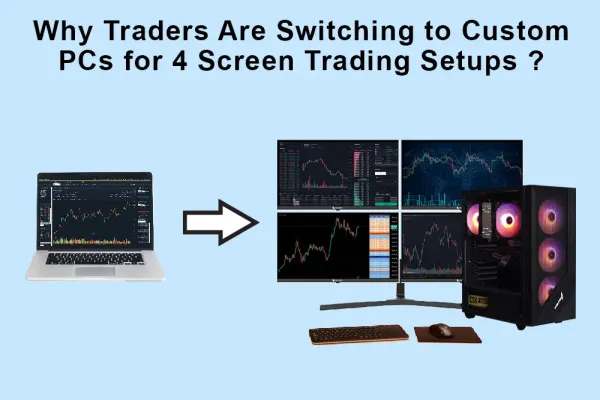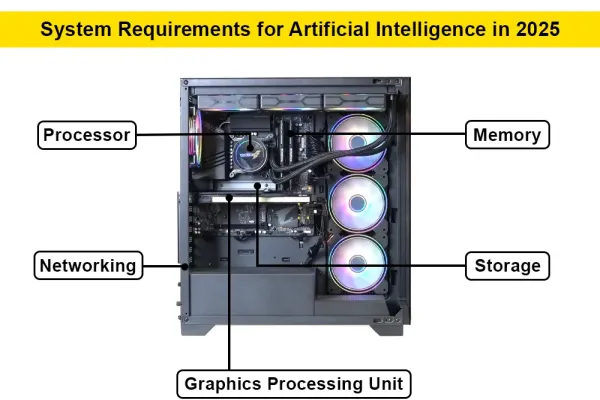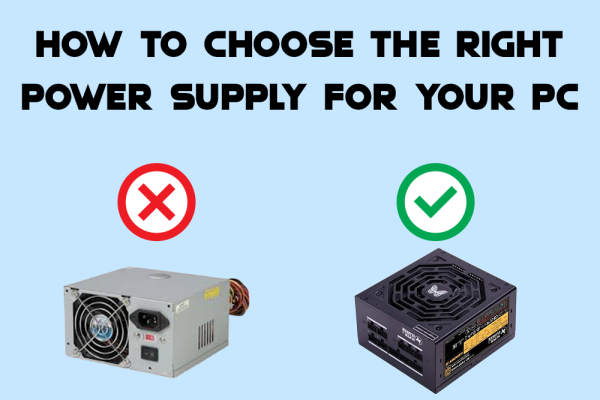The End of Windows 10 Support: What You Need to Know
The End of Windows 10 Support: What You Need to Know
In the ever-evolving landscape of technology, software updates and operating system (OS) upgrades are the norm. With these changes, companies like Microsoft regularly announce the end of support for older versions of their software, making way for newer, more advanced versions. As part of this cycle, Microsoft has announced the end of support for Windows 10, leaving many users wondering about the implications of this decision. In this article, we'll explore what the end of Windows 10 support means for users and what steps you should take to ensure your computer's security and functionality.
What Does "End of Support" Mean?
Before we delve into the specifics, it's essential to understand what "end of support" means in the context of software. When a company like Microsoft declares an end of support for an OS version, it signifies that it will no longer provide updates, security patches, or technical assistance for that software. This means:
- No More Security Updates: Microsoft will stop releasing security patches to protect against newly discovered vulnerabilities, leaving the system exposed to potential threats.
- No New Features: There will be no further updates that bring new features or improvements to the existing system.
- Limited Software Compatibility: As new software and applications are developed, they may not be compatible with the older OS, leading to potential functionality issues.
Timeline for Windows 10 End of Support
Microsoft has set a clear timeline for the end of support for Windows 10. The final end-of-support date for Windows 10 is set for October 14, 2025. After this date, Windows 10 devices will no longer receive security updates, and users are encouraged to transition to the newer operating system, Windows 11, or consider alternative options.
Why is Microsoft Ending Support for Windows 10?
The decision to end support for Windows 10 is part of Microsoft's broader strategy to encourage users to adopt newer technologies and operating systems that offer enhanced security features, improved performance, and better compatibility with modern hardware. Windows 11, which was released in October 2021, introduces several new features and improvements over Windows 10, including:
- Enhanced Security: Windows 11 comes with built-in security features that provide better protection against malware and cyber threats.
- Improved User Interface: With a fresh, modern look, Windows 11 offers a more intuitive and visually appealing user experience.
- Better Performance: Optimized for newer hardware, Windows 11 delivers faster and more efficient performance compared to its predecessor.
What Should Windows 10 Users Do?
If you are a Windows 10 user, here are some essential steps you should consider taking before the end of support in 2025:
1. Upgrade to Windows 11
The most straightforward solution is to upgrade to Windows 11. Microsoft has made the upgrade process relatively simple for eligible devices. You can check if your device meets the system requirements for Windows 11 by using the PC Health Check app provided by Microsoft.
How to Upgrade:
- Check Compatibility: Ensure your device meets the minimum system requirements for Windows 11. These requirements include specific hardware specifications such as a compatible processor, sufficient RAM, and storage.
- Backup Your Data: Before upgrading, make sure to back up all your essential data to avoid any loss during the upgrade process.
- Download and Install: If your device is compatible, you can download and install Windows 11 from the Microsoft website or through the Windows Update feature in your device settings.
2. Consider Alternative Operating Systems
If your device is not compatible with Windows 11 or you prefer not to upgrade, you might consider switching to an alternative operating system, such as:
- Linux: Linux is an open-source operating system known for its stability and security. There are several distributions available, such as Ubuntu, Fedora, and Linux Mint, catering to different user needs.
- macOS: If you are considering a new device, Apple's macOS is another popular choice known for its user-friendly interface and integration with other Apple products.
3. Stay Vigilant with Security Measures
If you decide to continue using Windows 10 after the end of support, it's crucial to implement robust security measures to protect your device from potential threats. Here are some tips:
- Use a Reliable Antivirus: Install a reputable antivirus program and keep it updated regularly to protect against malware and viruses.
- Avoid Risky Websites and Downloads: Be cautious when browsing the internet and downloading files. Stick to trusted websites and avoid clicking on suspicious links or attachments.
- Regular Backups: Regularly back up your data to an external hard drive or cloud storage to ensure you have a copy of your essential files in case of a security breach.
Conclusion
The end of support for Windows 10 marks a significant milestone in the technology world, as users are encouraged to transition to newer and more advanced operating systems. Whether you choose to upgrade to Windows 11 or explore alternative options, it's essential to stay informed and take proactive steps to ensure the security and functionality of your device. By understanding the implications of the end of support and following the recommended measures, you can navigate this transition smoothly and continue to enjoy a safe and efficient computing experience.
Posted 1 year ago
by Armaan